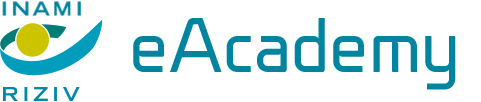Course duration: 1,45h
If you’re looking to start exploring the value of visual analysis, this course was designed for you. Join instructor Franz Buscha as he introduces you to the basics of data visualization analysis including data types, graph elements, and the core concepts of univariate, bivariate, and multivariate analysis. Explore commonly used visualization tools for distributional analysis such as histograms, density plots, strip plots, box plots, bar graphs, dot plots, pie charts, and radar plots. Along the way, Franz shows you how to visualize multiple distributions at the same time, as well as how to visualize both simple and multidimensional relationships using scatter plots, line plots, matrix scatter and trellis plots, bubble plots, contour plots, and more. This course was created by Madecraft. We are pleased to host this training in our library.
Topics include:
Apply appropriate statistical software to create a wide range of basic to advanced data visualizations.
Choose the most effective type of graph or plot for specific data visualization needs without the need for experimentation.
Utilize Excel for constructing fundamental data visualizations, including but not limited to scatterplots, line plots, and bar charts.
Employ advanced statistical software such as R, STATA, or SPSS to access more sophisticated data visualization tools.
Code in Python to build custom and powerful data visualizations from the ground up.
Analyze and interpret relationships between three variables using contour plots, ensuring a large and continuous data set is available for accurate visualization.
Enhance visual appeal and clarity of data visualizations by applying principles of color theory and understanding human visual perception through Gestalt Theory.
Summarize bivariate data relationships by integrating scatter plots with lines of best fit, choosing between parametric and non-parametric methods based on the data's characteristics.
Visualize the distribution of multiple datasets on one graph using density plots and evaluate their effectiveness based on the clutter and clarity of the visualization.
Develop a strong foundation in statistics to support and enhance data visualization efforts, including the ability to interpret statistical summaries presented within various plot types.
This course is in French only. If this is not a problem for you, by all means go ahead and apply.
Apply for this course