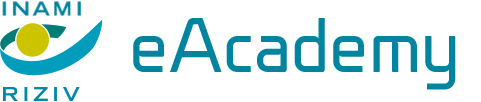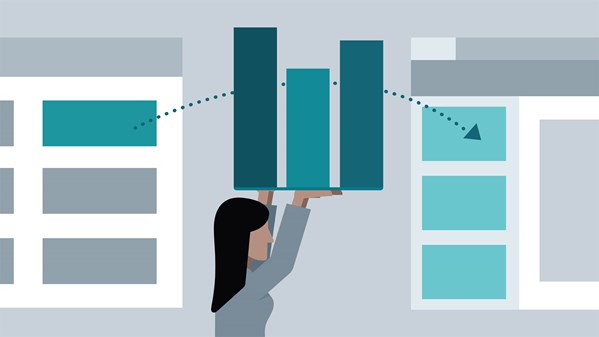
Learn to create information-rich, visually compelling PowerPoint presentations driven by Excel data. The presentations you generate in this course are easy to use, easy to understand, and—best of all—easy to update. Gini von Courter begins with an example spreadsheet featuring typical business data. She uses conditional formatting to highlight important information, PivotTables to summarize data, and sparklines and charts to create illustrations. Next, she shows how to use several different methods, including copying and pasting, linking, and embedding, to import your work into PowerPoint. She then shows how to use PowerPoint animation features to animate Excel charts and tables and focus the viewer's attention. If you've wondered how to create expressive but low-maintenance presentations to showcase your data, this course is for you.
Topics include:
- Copying, pasting, linking, and embedding data
- Creating charts in PowerPoint
- Formatting ranges
- Restoring missing data
- Adding slicers
- Building charters
- Highlighting data
- Summarizing data with PivotTables
- Putting presentation elements together in PowerPoint
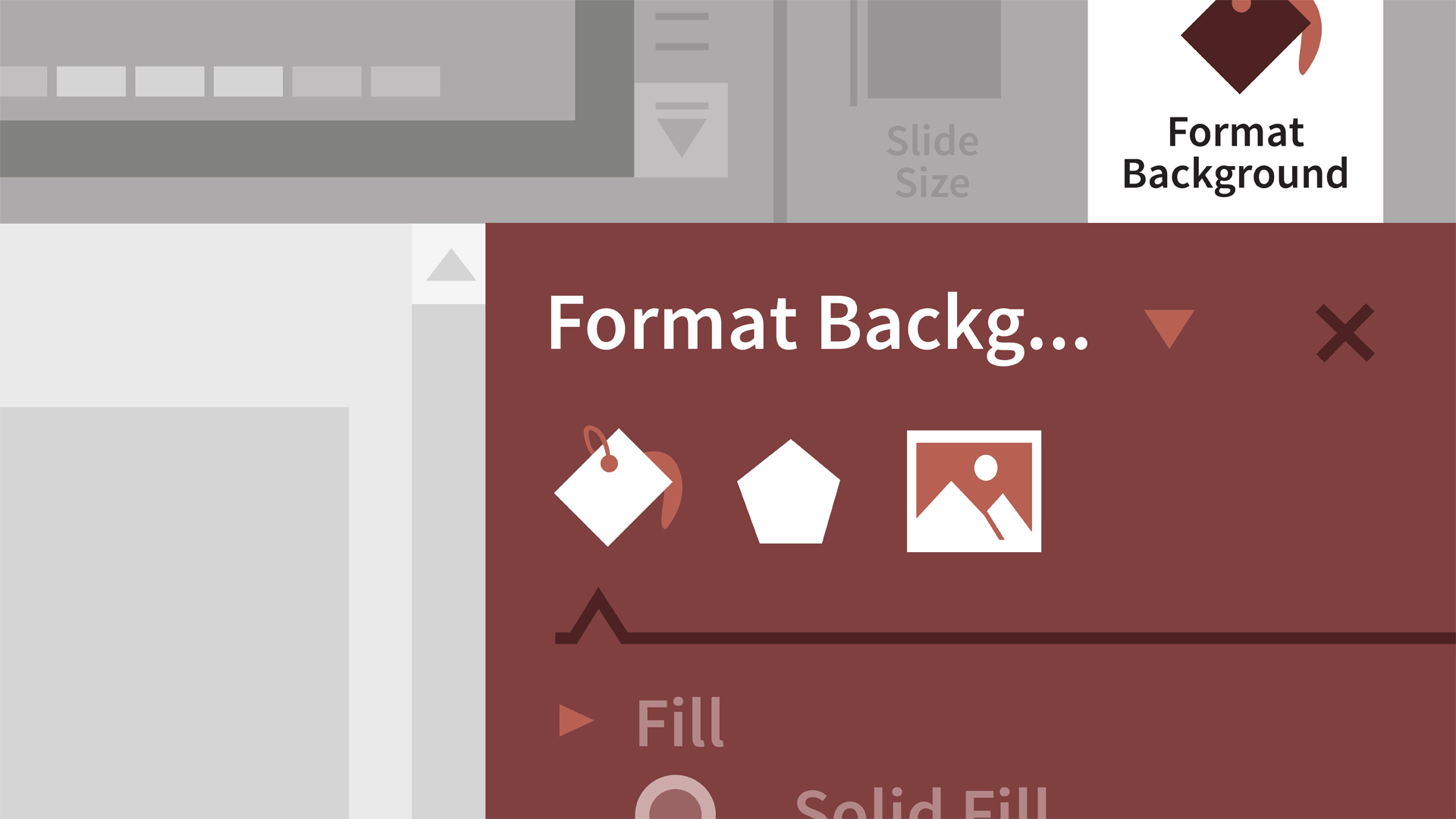
You don't have to be a designer to create a great-looking presentation. Learn how to use Microsoft PowerPoint 2019 to quickly create, edit, and share polished and professional presentations. In this training course, Jess Stratton shows how to get started with PowerPoint templates and themes or build a new presentation from scratch. Next, learn how to add, remove, and rearrange slides and change the slide layout. Jess then demonstrates how to add and edit text, images, charts, video, audio, and animation; format slides for consistency; and add speaker notes and comments to ensure a smooth delivery. Plus, discover how to collaborate on changes and then share the final presentation via print, PDF, or as a recorded slideshow. By the end of the course, you'll know how to use the PowerPoint tools and a few simple design rules to draw attention to your message and deliver a presentation that shines.
Ce cours n´est disponible qu´en anglais. Si ce n´est pas un problème pour vous, soumettez votre demande.
This course is in French only. If this is not a problem for you, by all means go ahead and apply.

Make your PowerPoint presentations more memorable and engaging by incorporating audio and video. In this course, Garrick Chow shows how to insert video and audio clips from a variety of sources, including YouTube. He then moves on to the finer points of editing and enhancing video with the built-in tools in PowerPoint. Learn how to trim and crop video, change its size and shape, add a variety of effects, and set various playback options, including automatic playback and looping. Plus, learn how to insert and edit audio files in PowerPoint, and even record audio directly into your presentation. Note: This course was recorded on PowerPoint for Office 365. Most of the course contents will also be useful to those working with the most recent standalone versions of Office, including Office 2019 and 2016.
Ce cours n´est disponible qu´en anglais. Si ce n´est pas un problème pour vous, soumettez votre demande.
This course is in French only. If this is not a problem for you, by all means go ahead and apply.
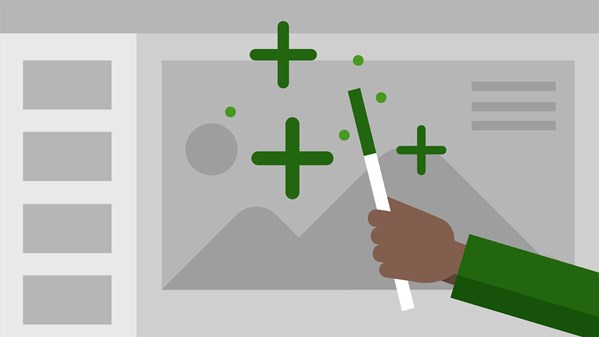
Learn to use the lesser-known features of the world's most popular presentation software, PowerPoint 2016. Find out how to customize PowerPoint by tailoring the interface and adding frequently used tools to the Ribbon. Create more engaging presentations by formatting images, creating custom icons, and animating transitions with the Morph tool. Then prepare for a standout presentation with tips on rehearsing, adding speaker notes, and creating handouts. Author Jess Stratton also offers in-depth advice for working with Excel data in PowerPoint, including how to embed charts into slides, embed an entire spreadsheet as an object, and dynamically update text from Excel in a slide.
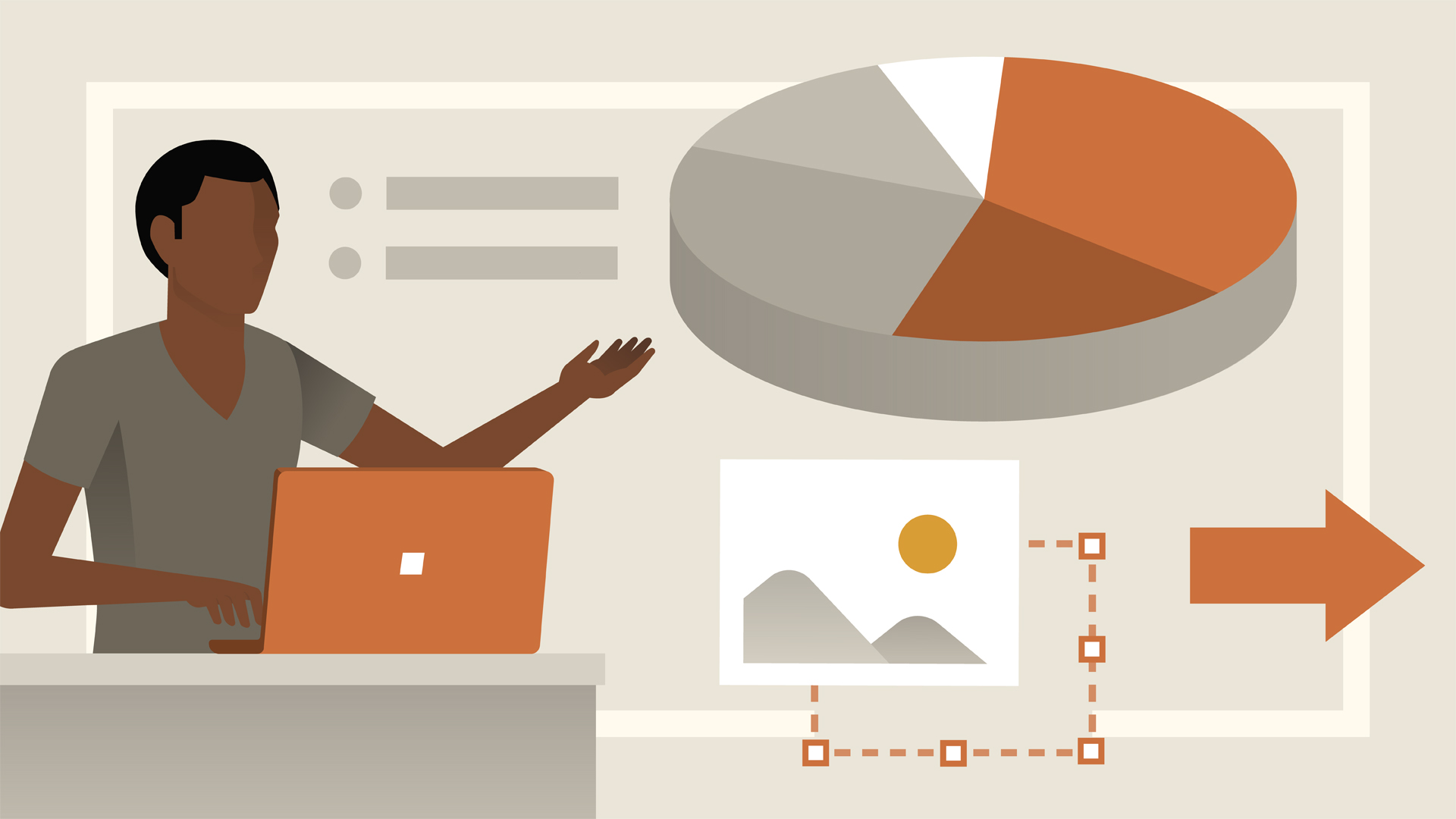
You don't have to be a designer to create a great-looking presentation. Learn how to use Microsoft PowerPoint for Office 365 to quickly create, edit, and share professional-looking presentations. In this training course, Jess Stratton shows how to get started with PowerPoint templates and themes or build a new presentation from scratch. She explains how to change the slide layout; add and edit text, images, charts, video, and animation; format slides for consistency; and add speaker notes and comments to ensure a smooth delivery. Plus, discover how to collaborate on changes and share presentations with others. By the end of the course, you'll know how to use the PowerPoint tools and follow a few simple design rules to draw attention to your message and deliver a presentation that shines.