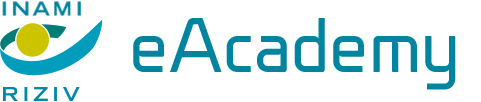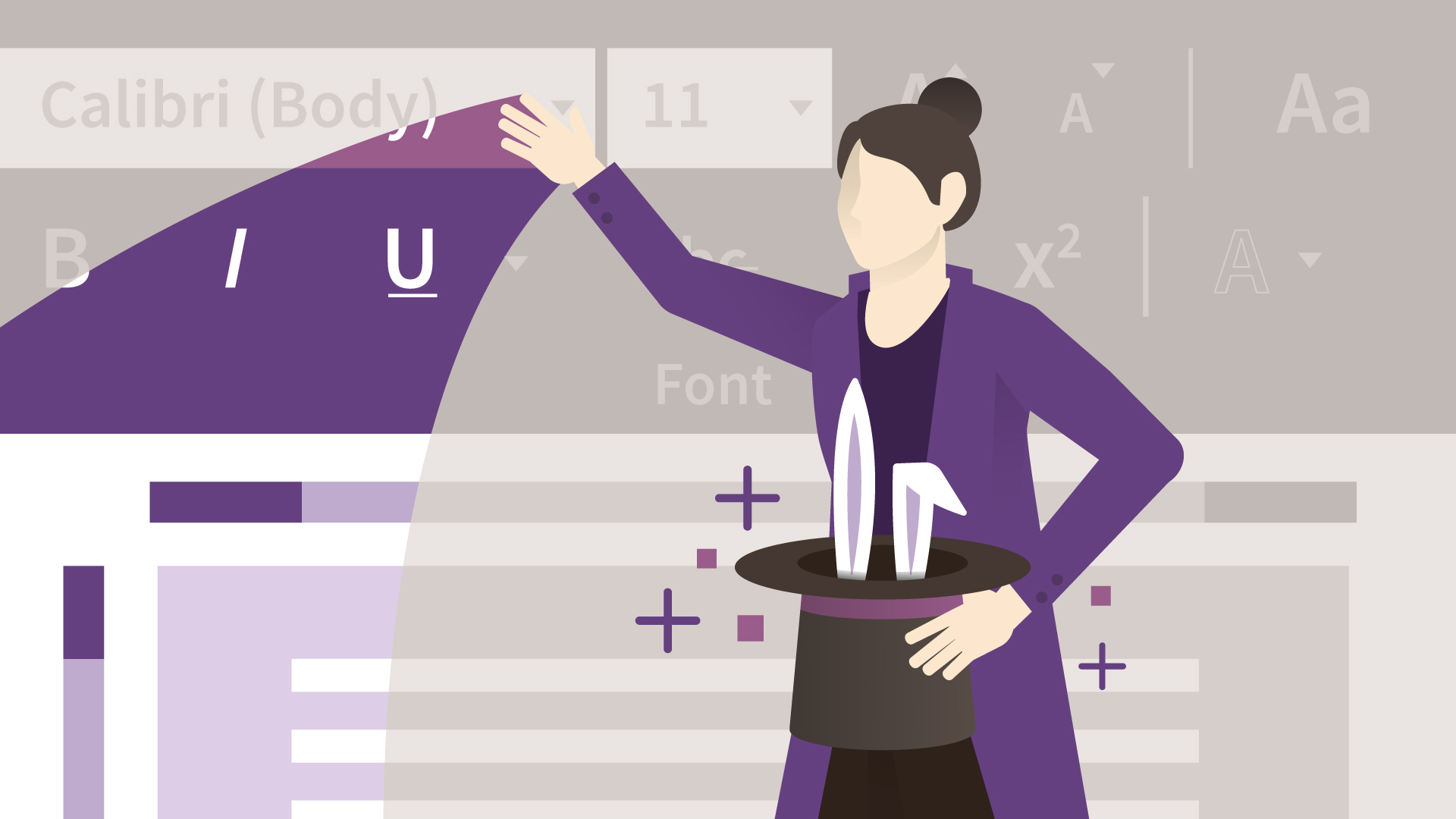
Dans cette formation qui s'adresse aux utilisateurs de Word, l'incontournable traitement de texte de Microsoft, vous aborderez un grand nombre d'astuces et de fonctionnalités peu connues qui donneront un coup de fouet à votre productivité. Avec Aurélien Delaux, vous apprendrez à travailler plus vite et plus efficacement, puis vous verrez comment détourner des fonctionnalités dans le même but. Vous découvrirez également de nombreuses fonctions cachées, avant d'aller encore plus loin dans le programme. À la fin de cette formation, entièrement orientée sur la pratique, vous serez encore plus efficace dans votre utilisation de Word.
Apply for this course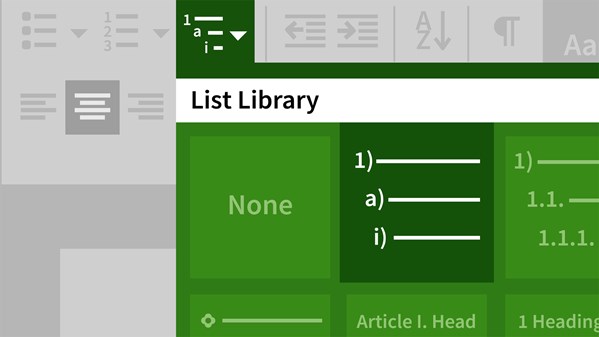
Create clean, professional, and engaging business reports, from proposals to whitepapers, with Microsoft Word. Gini Courter begins this course with advice for structuring your report from scratch and formatting with Word's built-in themes and styles. Next, Gini shows how to incorporate exhibits such as tables, illustrations, and charts—including SmartArt graphics and elements imported from other Office apps, such as Excel and PowerPoint. Gini also covers sections, page numbers, headers and footers, and elements such as the title page, table of contents, and index. Learn the right way to incorporate references (footnotes and endnotes) to cite information from outside sources. Finally, Gini explains how to finalize your report with Word's proofing tools.
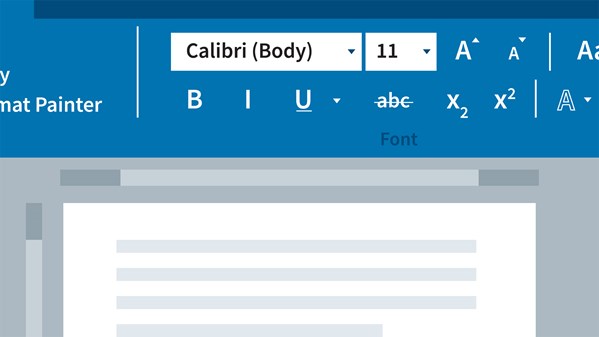
Learn how to get up and running with Microsoft Word 2016, the world's most popular word-processing software. This short course for novice Word users will introduce the Word interface and explain how to open, save, and create documents and templates. The course then explores basic formatting and adding images, tables, and charts as well as working with styles, creating long documents, and collaborating with Track Changes.
- Explain why you should sign in to your Office 365 account when using Word.
- Recognize options for formatting a document in Word.
- Name benefits of using styles in a document.
- Recall a way to insert a picture into a document.
- Identify where to click in order to make a format change to an entire table.

Improve your productivity and efficiency in Microsoft Word with these useful tips on some of the most overlooked features in Word 2016. See how to use Word Online, set defaults for new documents, and stay up to date with the frequent changes to Word.
Author Nick Brazzi also delves into specialized text formatting and provides other helpful tips for working with nonprinting characters, revealing formatting, customizing the spell-check dictionary, password-protecting documents, and more.
Note: These tutorials apply to both the Windows and Mac versions of Word 2016.
Topics include:
- Setting default font and saving location for new documents
- Replacing text automatically
- Working with hyperlinks
- Viewing word and character counts
- Customizing your dictionary
- Locking documents
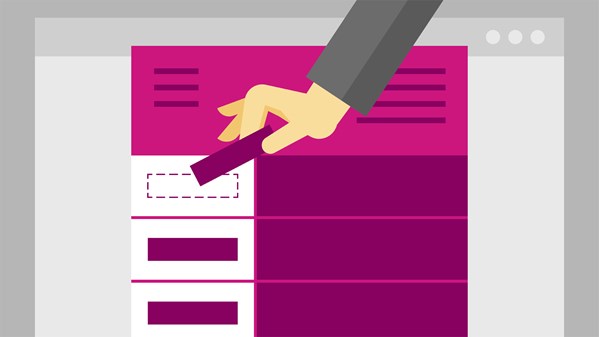
Learn how to create electronic forms that are visually pleasing and easy to navigate with Word 2016. This course covers designing a form; capturing data effectively with form controls such as dropdown lists, date pickers, and check boxes; and testing, protecting, and distributing forms. Gini Courter also shows how to accelerate form creation with free Microsoft.com templates and customize and share templates with colleagues.
Topics include:
- Starting with a form template
- Gathering form requirements
- Formatting form tables
- Inserting form controls: lists, date pickers, check boxes, and more
- Protecting the form
- Saving a form as a Word 2016 template
- Sharing Word form templates with your team
- Creating forms with Word building blocks
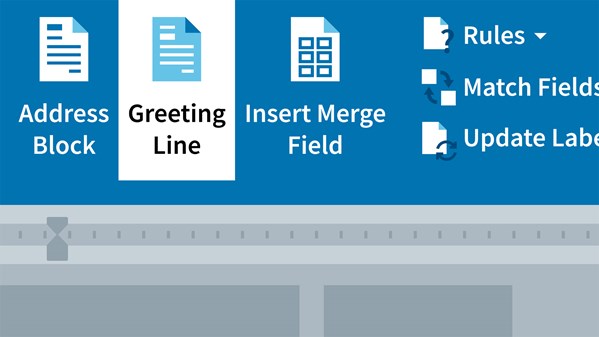
Learn how to use Word's Mail Merge feature to quickly build customized documents, everything from personalized letters and envelopes to labels and email messages. Author Gini Courter shows how to use Mail Merge to take a form letter or any other template and insert data in the form of variables, such as names, addresses, dates, and amounts due. She also covers how to connect to existing data sources in Access, Outlook, and Excel; create new data sources; add attachments to merged email messages; use rules for advanced mail merges; and troubleshoot Mail Merge issues.
Topics include:
- Choosing a data source
- Creating a new data source
- Using Mail Merge with Outlook contacts
- Mail merging data from an Excel spreadsheet
- Inserting address blocks, greetings, and other fields
- Matching fields from a data source
- Formatting numeric data and dates
- Creating personalized email messages
- Attaching Word documents to merged emails
- Creating envelopes, labels, and directories
- Using rules for customized merges: FILLIN, ASK, and IF…THEN…ELSE
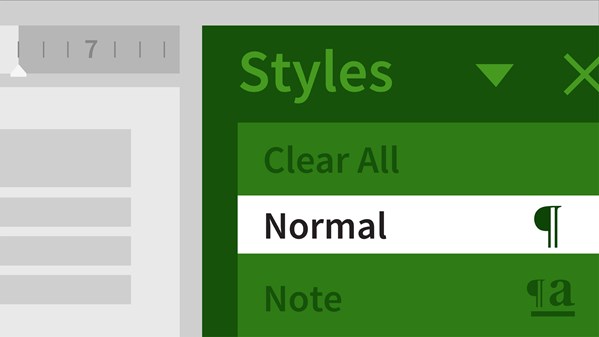
Learn how to use Word styles to help save time creating consistent and well-designed documents. Author Gini von Courter shows how to create, apply, and modify a variety of style types, from paragraph styles to list styles. More advanced topics include generating a dynamic table of contents from styles, using style sets, restricting formatting and document use with styles, using keyboard shortcuts, and much more. Plus, learn how to share styles with colleagues by building them into Word templates.
Topics include:
- Understanding the different types of styles
- Creating styles
- Applying styles
- Customizing styles
- Basing new styles on existing styles
- Managing style sets
- Copying, deleting, and renaming styles
- Creating a table of contents with styles
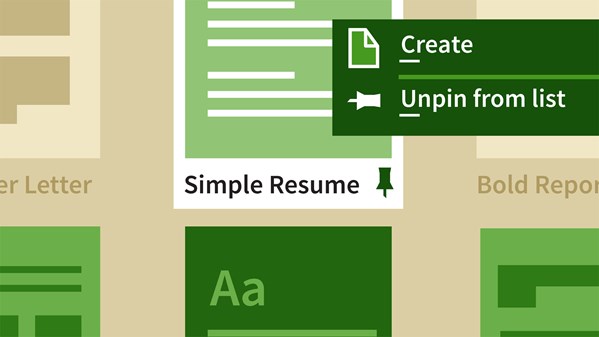
Learn how to find, use, and customize templates in Microsoft Word. In this course, Gini von Courter shows you how to work with common Word templates and make your own. Discover how to build resumes, invoices, fax cover letters, and more. Gini shows how to take one of the thousands of free available templates, and customize and save your own version. She also shows how to convert an existing document to a template, format it with styles, and lock the template down to prevent edits once you share it with others. Plus, learn to leverage advanced features in your templates: content controls, building blocks, document properties, and field codes. By the end of the course, you'll know how to make and save your own templates so you'll always have them handy in Word.
Topics include:
- Customizing and saving templates
- Creating a new template from scratch
- Working with styles
- Sharing templates
- Adding building blocks and field codes
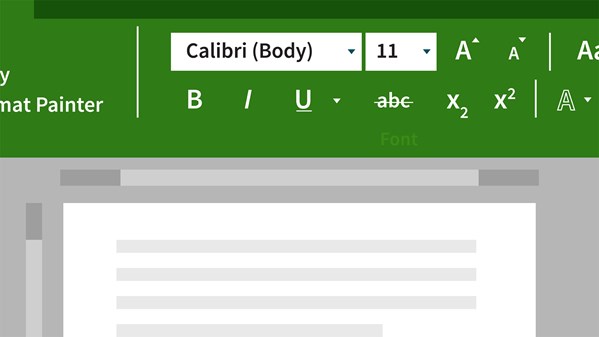
Learn how to create, format, share, and print a wide variety of documents in Word 2016. Author David Rivers covers creating new documents from templates and scratch, formatting text and pages, working with headers and footers, using themes and styles, adding multimedia, and more. He'll also show how to share documents with others and enhance your productivity with macros.
Topics include:
- Use Word to create, modify, and share documents.
- Assess how to copy, paste, and edit text.
- Discover how to format text, pages, and paragraphs.
- Apply line spacing and page breaks.
- Produce headers, footers, and page numbers.
- Determine how to navigate through your document efficiently.
- Create bulleted and numbered lists.
- Use tables, macros, and building blocks.
- Combine text and images to deliver more impact.
- Evaluate and print documents.
- Identify how to collaborate with others via OneDrive and email.
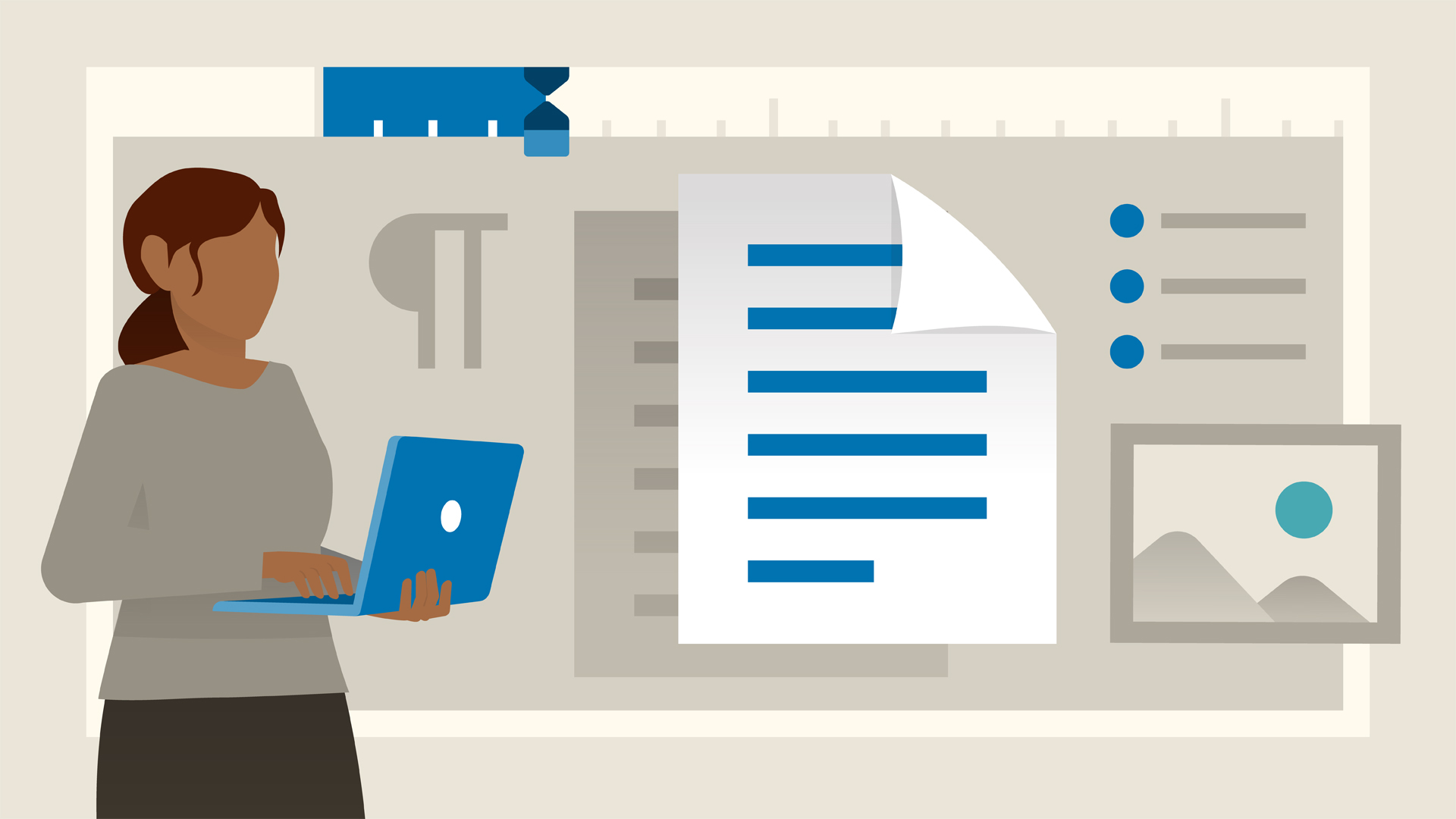
Learn how to create, edit, format, and share documents with ease using the Office 365 version of Word. Follow along with David Rivers as he shows all the essential features of this powerful tool. This course covers how to edit and format text to create a stylish document with instant purpose; create numbered and bulleted lists; work with columns and tables; add images and shapes to your documents; collaborate on documents with your team; and share documents via OneDrive and email. Plus, discover how to use the proofing tools in Word to check spelling and grammar, get word counts, and more.